In this post, I’ll talk about how I organize Evernote to make finding stuff easier. I use Evernote on a regular basis to store all my notes, and as a result I’ve amassed about 2458 notes so far. Without an appropriate organizational system, this would be a mess that would hide any actionable items under a mountain of reference material, and make finding specific reference material next to impossible. Therefore, I have developed a system that helps me locate everything.
A regular reader of this blog may probably be wondering why I’m making another post about this topic, after all I have previously written about how I organize Evernote. However, since my last post about this topic I have further refined how I use Evernote, and this post reflects my evolving system.
Evernote contains all the reference information that I need to function, it also acts as one of my GTD digital inboxes — a place where I enter ideas, incoming requests, meeting minutes, etc, until I have time to process them. Here is a brief list of some of the things I keep in Evernote
- Meeting minutes
- Notes of ideas that come to me
- Digital versions of medical records
- Digital copies of important personal documents
- Digital copies of important work documents
- Photos of the whiteboards of my exams and lectures
- Photos of my sticky notes (I write student complaints and requests on those when I’m in my office)
- Clips of webpages that are interesting or are related to my research
- Forwarded emails that I need to file for future reference
- Vacation plans organized by country, season, and budget
- Important home information such as maintenance records, contact information for maintenance workers, home network settings, surveillance camera IPs and setup, etc
- A dossier on every person who matters to me personally or professionally
This is just some of the information I keep in Evernote. In order to be able to quickly find stuff in Evernote, I rely mostly on search as described in my previous post about this topic. However, there are things that I need to review on a regular basis, and for those things, search is not the optimal solution.
An example of things that I need to review on a regular basis is support material for my research projects. At any given time, I work on between four to six research projects and have information about all of them in Evernote. In order to be able to review them on a regular basis, I rely on Notebooks and my calendar to do this. In the section below I’ll discuss my system for managing information that needs regular review.
Information that needs to be reviewed on a regular basis
I create a Notebook in Evernote for each project that I am working on that needs regular review. For example, let us assume that I’m currently working on a research project for predicting stock prices. What I do is I create a Notebook in Evernote into which I clip any relevant information about this research topic I find online. For example, in the case mentioned above, I’d have a Notebook titled “Stock price research”. Here is a screen shot showing my setup.

Into this Notebook, I clip webpages, PDFs of research papers, screenshots of results I’ve produced so far and any other material l find relevant to the research topic I’m working on. I also send my mind-maps, which I create using a different application, as well as free form notes containing ideas that come to me about the topic here.
While clipping information into this Notebook, I do not always read it to completion before adding it. For example, if I find a paper that I believe is relevant to my research, I read the abstract and conclusion and quickly skim through it. If I believe that it is even remotely related to the topic I’m working on, I clip it to my Notebook. The Notebook acts as a collection point that I can later review to select what is really relevant to my work.
But since it is a collection point, it is very important for me to review it on a regular basis so that I can benefit from the relevant information and ignore the information that will not drive my work forward. It is sort of like a GTD inbox, but it is very specific to my research needs. In order to ensure that I review it on a regular basis, I schedule time slots in my calendar to review each of my research Notebooks on a specific day. Here is a screenshot of my calendar showing two time slots dedicated to reviewing my research Notebooks.

Without this reminder to check my research folders, they would be blackholes that suck in information but are never used for anything worthwhile. I need to review them on a regular basis for the information they contain to be relevant.
During my review of these Notebooks, I read all papers in detail and add any that I find relevant to Mendeley. I’ve written about Mendeley before, and I will elaborate on that post later, but for now, suffice it to say that papers that I find really relevant to my research are moved from Evernote into Mendeley where I can annotate to my heart’s desire and then automatically generate my bibliography.
The example I gave above is about research, but this is essentially what I do for any project that contains information that needs to be reviewed on a regular basis. So, for example, if I’m writing a book, I’ll collect ideas for the book in an Evernote Notebook and then schedule a regular time slot to review this Notebook on my calendar so that I can clarify my ideas.
Now that we have covered what I do with information that needs to be reviewed on a regular basis, I’ll turn my attention to reference information — information that needs to be stored for the long term and be accessible on demand.
Reference information
For reference information, long-term records that need to be pulled up when needed, I reply on Notebooks, tags and search as specified in my previous post about Evernote. I will not reproduce the entire post here again, but I’ll briefly summarize.
In order for information to be easily retrievable, it needs to be correctly labeled and filed. This is sort of like how you would organize a physical filing system. I have Notebooks for each of the main areas of focus in my personal and professional life and I place the appropriate reference material in their corresponding Notebooks.
For example, I have a Notebook for storing things related to student registration in my academic institution. In this Notebook, I store all information relevant to student registration, such as
- List of students under academic probation
- Student complaints about the registration process
- Any academic plans for students who need assistance in order to graduate on time
- A list of updated registration rules
And so on. The idea is to store any information that pertains to this topic in this Notebook. In order to make finding things easy, I then tag each note with a label that describes it’s content. For example, the student complaints get a tag of complaints. This is to allow me to later retrieve the information using searches such as Notebook:registration tag:complaints. You can check my previous post on this issue for more information. Next, I will discuss how I handle actionable information.
Actionable information
In order to allow easy handling of actionable information, I add a Todo tag to any note that contains actionable items. Examples of such notes can be student complaints that I entered into Evernote, or photos of sticky notes that contain actions that I quickly jotted down while on the phone — any items that require that I take an action to resolve. These get a Todo label.
As mentioned in my previous post, I’ve set up an IFTTT automaton that adds these notes to my todo list manager. This allows me to label the notes Todo and rest assured that they will be entered into my todo list application where I can work on them when the appropriate time and context arrives.
Once I’ve completed the action required by a note, I remove the Todo label and add a Done label to the note. This allows me to keep the note as a record of the event that triggered an action, and at the same time not have it show up in the list of notes that need action.
To quickly see all the notes that need action, I’ve added a custom search in Evernote, which I call “Action Needed”, that I check while I’m in the app. Note that this is superfluous, the notes show up automatically in my todo list application based on the IFTTT automation I have set up, but I like to be able to look at all my actionable notes while I’m in Evernote, so I’ve created this custom search. Here is the list of the saved custom searches I have in Evernote.
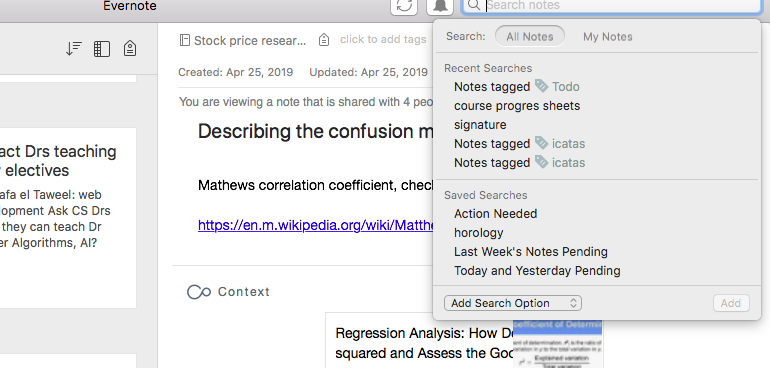
Action Needed is the first search on the list. I have three other saved searches, namely:
- horology
- Last Week’s Pending Notes
- Today and Yesterday Pending
The first of these is for quickly finding information relevant to my horology hobby. I’m still learning stuff about this very interesting topic, so I use this saved search to retrieve all information relevant to the topic on demand.
The second two saved searches are related to my GTD weekly review and daily review respectively. This will be the topic of the next section of this post.
Daily and Weekly Review
In this section of the post, I’ll discuss how I use saved searches to help me in my weekly and daily GTD reviews. As you can see from the previous sections of this post, I put a lot of things in Evernote. Everything that comes to mind goes into the application.
While I try to do a good job of labeling everything as it comes in and giving it the appropriate tag, it is sometimes impossible to do so. When you are on the run and an idea pops into your head, or when information comes at you from several different directions at the same time, it is important to be able to record what is on your mind immediately and then process it later.
I use Evernote as one of my GTD inboxes, I put whatever is on my mind into it, and then review it on a regular basis. In order to do that, I have created two custom searches:
- Today and Yesterday Pending
- Last Week’s Pending Notes
For both of these searches, I want to see notes that I have not handled yet — i.e., notes that do not contain the Done label. Therefore, I have created two custom searches update:day-1 -tag:Done and update:day-7 -tag:Done to quickly show me the notes that have not been handled for the last two days and for the last eight days respectively — for more information about Evernote search syntax take a look at my previous post.
I check the “Today and Yesterday Pending” search every day. This allows me to keep on top of everything and not have anything slip away from me. Similarly, I check my “Last Week’s Pending Notes” search every week during my weekly review. Note that only pending material is shown, because anything that I’ve already handled gets labelled Done. Using these two customs searches makes my daily review and weekly review, at least in the parts that involve Evernote, a breeze.
Conclusion
That’s it. This is how I currently manage my Evernote organization. This is not how I used to manage it a few months ago, and is probably not going to be how I manage it a year from now — although I hope that the changes will be minimal. My use of the app has not completely changed, but it has evolved with me as my needs and maturity with the software have changed. There is only one thing that I am very sure of, and that is Evernote is by far the best note taking app for anyone working in a multi-platform environment. It’s flexibility has allowed me to tailor it to my needs and to have access to my notes on all my devices. Check it out, it will be worth your time.




